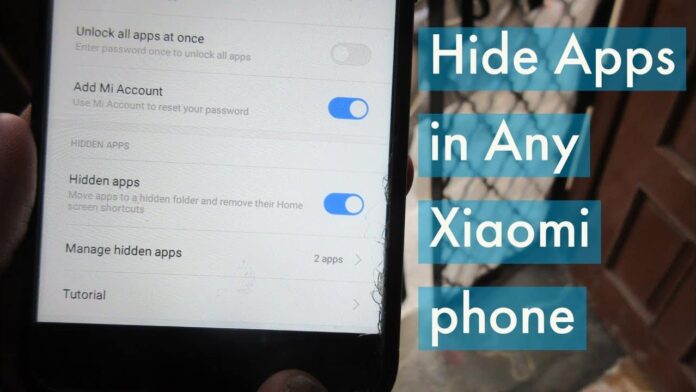If you own the popular Redmi Xiaomi smartphone and have a bunch of apps that you don’t use often, you might want to hide them for a cleaner experience. This article will guide you on how to hide apps on your Redmi MI phone, ensuring a better user experience.
There are various methods you can use to hide apps on Xiaomi or Redmi phones. Below, we provide some methods that can help you hide applications on your Xiaomi or Redmi phones. So, read this article until the end.
Method 1: Use built-in settings to hide apps on Android
Xiaomi and Redmi phones, running on MIUI 10 or a later version, have a built-in feature called “App Lock” that allows you to hide apps from the home screen and app drawer. Here’s a simple guide:- Open Settings and tap “Apps.”
- Choose “App Lock” and turn it on.
- Set a passcode or pattern to lock your apps.
- Confirm by tapping “Use App lock.”
- Toggle on the apps you want to hide.
- Opening the App Lock: Go to Settings > Apps > App Lock, enter your passcode/pattern, and find the hidden apps listed.
- Using a hidden quick access shortcut: Pinch inwards on your home screen, tap “Manage Home Screen,” and then tap “Hidden Apps.” Enter your passcode/pattern to see the hidden apps.
Method 2: Use a Third-party Application to hide the app
While the built-in “App Lock” feature in MIUI provides convenience, for more discreet app hiding, you can explore third-party apps tailored for this purpose. Here are two well-known options:Nova Launcher:
Features:- Customizable launcher with advanced icon-hiding features.
- Organizational tools for the app drawer.
- Password protection for hidden apps.
- Download and install Nova Launcher from the Google Play Store.
- Set Nova Launcher as your default launcher.
- Open Nova Settings, go to “App Drawer,” and select “Hide Apps.”
- Choose the apps to conceal.
- (Optional) Set a password for accessing hidden apps in Nova Settings.
App Hider:
Features:- Dedicated app with an independent, disguised interface for hiding applications.
- Password protection and fingerprint unlock options.
- Clone app functionality to create “fake” duplicates with limited access.
- Download and install App Hider from the Google Play Store.
- Launch App Hider and grant access permission if prompted.
- Add the apps you want to hide by tapping the “+” button.
- Secure hidden apps with a password or fingerprint lock.
- Review app permissions and ratings before installing.
- Hiding apps may slightly impact battery life and system performance.
- Ensure the chosen app stays updated for compatibility and security.
Method 3: Use a guest account or private mode to hide apps
Here are simple ways to hide apps on your Xiaomi/Redmi phone using a guest account or private mode: Guest Account:- What it is: A separate user profile on your phone with limited app and data access.
- How to set up:
- Go to Settings > System > Users > Add New User.
- Choose “Guest” and set up a nickname if desired.
- Switch to the Guest account by tapping the user icon in the notification shade.
- App Hiding: Only pre-installed apps on the Guest profile are accessible; apps installed in your main profile remain hidden.
- Data Isolation: The Guest account has its own storage space for app data and files.
- Switching Back: Easily switch back to your main profile from the Guest account or by locking your phone and re-entering your PIN/password.
- What it is: A secure space within your existing profile for storing private apps and data.
- How to activate:
- Go to Settings > Security > Second Space.
- Tap “Turn on” and set up a password or fingerprint for access.
- Install or move desired apps to Second Space from your main profile.
- App Hiding: Apps hidden in Second Space won’t appear in the main profile’s home screen or app drawer.
- Data Separation: Apps in Second Space have their own data storage separated from your main profile.
- Switching Back: Easily switch between your main profile and Second Space by swiping down from the notification shade and tapping the user icon.